Disponible con licencia de Image Analyst.
- URL:https://<rasteranalysistools-url>/ComputeChangeRaster
- Version Introduced:10.9.1
Description
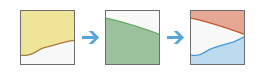
The ComputeChangeRaster task is used to evaluate the difference between two input rasters, and generates a change raster output service. This tool supports continuous raster data and categorical raster data. When the raster inputs are two categorical rasters, the output change raster includes an attribute table containing all the permutations of the from and to classes as well as the pixel counts for all changed and unchanged classes.
Licencia:
You must license your ArcGIS Server as an ArcGIS Image Server to use this resource.Request parameters
| Parameter | Details |
|---|---|
| inputFromRaster (Required) | The portal item ID, image service URL, cloud raster dataset, or shared raster dataset representing the initial or earlier raster to be analyzed. Syntax: A JSON object describing the inputFromRaster. At least one type of input must be provided in the JSON object. If multiple inputs are given, the itemId takes priority. Example |
| inputToRaster (Required) | The portal item ID, image service URL, cloud raster dataset, or shared raster dataset representing the second or later raster to be analyzed. Syntax: A JSON object describing the inputFromRaster. At least one type of input must be provided in the JSON object. If multiple inputs are given, the itemID takes priority. Example |
| outputName (Required) | The name of the output image service that will be created. If the image service already exists, the portal item ID or service URL can be provided and the output path of the raster dataset generated in the raster store will be used to update the existing service definition. Otherwise, a new image service will be created. The service tool can also generate new hosted image service with the given service properties. The output hosted image service is stored in the raster store and shared on the image hosting ArcGIS Image Server or the raster analysis ArcGIS Image Server, depending on your configuration. Syntax: A JSON object describes the name of the output or the output raster. Example |
| computeChangeMethod | Specifies the type of calculation to perform between the two input rasters.
Syntax: String. Example: |
| fromClasses | The class names from the inputFromRaster to include in the analysis if the computeChangeMethod is set to CATEGORICAL_DIFFERENCE. If no class name is provided, all the classes in the inputFromRaster will be included. It can be one or multiple values. Syntax: List of class name strings or a single string. Example: |
| toClasses | The class names from the inputToRaster to include in the analysis, if the computeChangeMethod is set to CATEGORICAL_DIFFERENCE. If no class name is provided, all the classes in the inputToRaster will be included. It can be one or multiple values. Syntax: List of class name strings or a single string. Example: |
| filterMethod | Specifies the pixels to be categorized in the output raster, if the computeChangeMethod is set to CATEGORICAL_DIFFERENCE.
Syntax: String. Example: |
| transitionClassColors | Specifies the color to use to symbolize the output classes, if the computeChangeMethod is set to CATEGORICAL_DIFFERENCE. When a pixel changes from one class type to another, the output pixel color represents the initial class type, the final class type, or a blend of the two.
Syntax: String. Example: |
| fromClassnameField | A field that stores class names in the inputFromRaster. The tool automatically searches for CLASSNAME field or CLASS_NAME field to use. Use this option if the input does not contain these standard field names. Syntax: A string representing the class name field in the inputFromRaster Example: |
| toClassnameField | A field that stores class names in the inputToRaster. The tool will automatically search for CLASSNAME field or CLASS_NAME field to use. Use this option if the input does not contain these standard field names. Syntax: A string representing the class name field in the inputToRaster Example: |
| context | Contains additional settings that affect task execution. This task has the following setting:
|
| f | The response format. The default response format is html. Values: html | json |
Response
When you submit a request, the task assigns a unique job ID for the transaction.
Syntax:{
"jobId": "<unique job identifier>",
"jobStatus": "<job status>"
}
After the initial request is submitted, you can use jobId to periodically review the status of the job and messages as described in Checking job status. Once the job has successfully completed, use jobId to retrieve the results. To track the status, you can make a request of the following form:
https://<raster analysis url>/ComputeChangeRaster/jobs/<jobId>When the status of the job request is esriJobSucceeded, you can access the results of the analysis by making a request of the following form:
http://<raster analysis url>/ComputeChangeRaster/jobs/<jobId>/results/outputRaster?token=<your token>&f=jsonExample usage
Below is a sample request URL for ComputeChangeRaster.
https://services.myserver.com/arcgis/rest/services/System/RasterAnalysisTools/GPServer/ComputeChangeRaster/submitJobJSON Response example
The response returns the outputRaster output parameter, which has properties for parameter name, data type, and value. The content of value is always the output raster dataset itemId and the image service URL.
{
"paramName": "outputRaster",
"dataType": "GPString",
"value": {
"itemId": "c267610d0feb4370bf38cc6e2c4ac261",
"url": "https://services.myserver.com/arcgis/rest/services/Hosted/<service name>/ImageServer"
}
}Accessing results
When the status of the job request is esriJobSucceded, you can access the results of the analysis by making a request of the following form. Access resultshttp://<raster analysis url>/ComputeChangeRaster/jobs/<jobId>/results/outputRaster?token=<your token>&f=json
| Parameter | |
|---|---|
| outputRaster | The output raster itemId and url. Example The result has properties for parameter name, data type, and value. The content of the value is always the output raster dataset’s itemId and image service url. Result |