- URL:https://<orthomappingtools-url>/ComputeControlPoints
- Version Introduced:10.6.1
Description
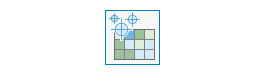
The ComputeControlPoints operation is a service tool that's used to compute matching control points between images in an image collection, and for matching control points between the image collection's images and the reference image.
Licencia:
As of ArcGIS 10.5, you must license your ArcGIS Server as an ArcGIS Image Server to use this resource.
Request parameters
| Parameter | Details |
|---|---|
| imageCollection | The image collection (mosaic dataset) name or URL. The image service must exist before calling ComputeControlPoints. Syntax: A JSON object supports three keys: itemId, url, and uri. These keys are case sensitive. Example: |
| referenceImage (Optional) | The reference image service that can be used to generate control points for rectifying the image service. This setting is optional. If not given, the service tool will compute matching control points among the overlapped images in the image collection.
|
| imageLocationAccuracy (Optional) | Allows you to specify the location accuracy of your image. This option allows you to specify the GPS location accuracy level of the source image. It determines how far the tool will search for neighboring matching images for calculating tie points and block adjustments. The following are the available options:
|
| context (Optional) | Contains additional environment settings (pointSimilarity, pointDensity, pointDistribution) that affect the generation of output control points.
|
| f | The response format. The default response format is html. Values: html | json |
Response
When you submit a request, the task assigns a unique job ID for the transaction.
Syntax:{
"jobId": "<unique job identifier>",
"jobStatus": "<job status>"
}
After the initial request is submitted, you can use jobId to periodically review the status of the job and messages as described in Checking job status. Once the job has successfully completed, use jobId to retrieve the results. To track the status, you can make a request of the following form:
https://<orthomapping tools url>/ComputeControlPoints/jobs/<jobId>
When the status of the job request is esriJobSucceeded, you can access the results of the analysis by making a request of the following form:
https://<orthomapping tolls url>/ComputeControlPoints/jobs/<jobId>/results/result?token=<your token>&f=json
The result will be the control points' JSON file.
Example usage
The following is a sample URL for ComputeControlPoints:
https://services.myserver.com/arcgis/rest/services/System/OrthomappingTools/GPServer/ComputeControlPoints/submitJob
JSON Request example
imageCollection={"itemId": "1780d648db3545bba8661ad98df824a4"}&
referenceImage={"itemId":"1780d648db3545bba8661ad98df824a4"}&
imageLocationAccuracy=High&
context={}