Disponible con licencia de Image Analyst.
- URL:https://<rasteranalysistools-url>/PredictUsingRegressionModel
- Version Introduced:10.9.1
Description
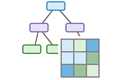
The PredictUsingRegressionModel task predicts data values using the output from the TrainRandomTreesRegressionModel tool.
Licencia:
As of 10.9.1, you must license your ArcGIS Server as an ArcGIS Image Server to use this resource.Request parameters
| Parameter | Details |
|---|---|
| inputRasters (Required) | A raster or a list of input rasters. The input rasters can be the Portal Item ID, Image Service URL, cloud multidimensional raster dataset or shared raster dataset. The rasters can be single-band, multidimensional, multiband raster datasets, or mosaic datasets, containing explanatory variables The input rasters must be in the same form as when the regression model was trained. For example, the input must contain the same number of items in the list, in the same order, and each item must match (including the variables of a multidimensional raster). At least one type of input needs to be provided in the JSON object. If multiple inputs are given, the itemIds takes the priority Syntax: A JSON object describing the input raster(s). Example of single item. Example of a list of items. |
| inputRegressionDefinition (Required) | Parameter used to specify the regression definition. It is the JSON that contains attribute information, statistics, or other information from the regression model. The JSON is the output of the Train Random Trees Regression Model tool. The parameter can also be specified as the datastore path to this JSON. Syntax: A JSON describing the regression model. Example Syntax: A JSON with uri key and value representing the datastore path. Nota:When passing the regression model directly as a JSON, the size of the model should not exceed 10 MB. In such cases, use a datastore path instead. If you would like to specify a portal item for the input ECD, upload the ECD file as a Code Sample on the portal after zipping it and specify the item id in the form: {"itemId": <portal item id>} |
| outputPredictedRasterName (Required) | A raster of the predicted values. The input can be the Portal Item ID, Image Service URL or service properties of the raster. Syntax: A JSON object that describes the outputPredictedRaster. Example |
| context | Contains additional settings that affect task execution. This task has the following settings:
|
| f | The response format. The default response format is html. Values: html | json |
Response
When you submit a request, the task assigns a unique job ID for the transaction.
Syntax:{ "jobId": "<unique job identifier>", "jobStatus": "<job status>" }
After the initial request is submitted, you can use the jobId to periodically check the status of the job and messages, as described in Check job status. Once the job has successfully completed, use the jobId to retrieve the results. To track the status, you can make a request of the following form:
http://<analysis url>/PredictUsingRegressionModel/jobs/<jobId>When the status of the job request is esriJobSucceeded, you can access the results of the analysis by making a request of the following form:
http://<raster analysis url>/
PredictUsingRegressionModel/jobs/<jobId>/results/outputPredictedRaster
?token=<your token>&f=json