After publishing with ArcGIS Pro, you can edit, change, and save web map symbology using the Symbology dialog box in ArcGIS Event Editor.
Map symbology can be saved if Portal for ArcGIS or ArcGIS Online security is configured with Event Editor.
- Abra Event Editor y, si se le solicita, inicie sesión en Portal for ArcGIS o ArcGIS Online.
- Haga clic en la pestaña Map (Mapa).
- Click the Web Map button
 .
. Hover over a web map thumbnail to view additional information, such as the web map summary, tags, and last updated date.
- Click the Layers button
 .
. - Click a symbol next to the layer for which you want to change the symbology.
The Symbology dialog box appears.
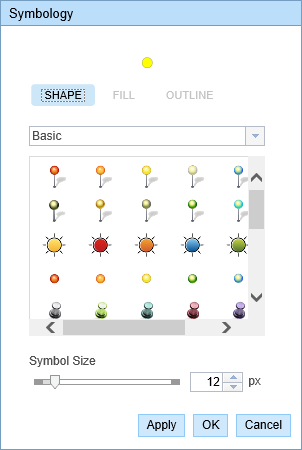
Symbology editor for a point layer 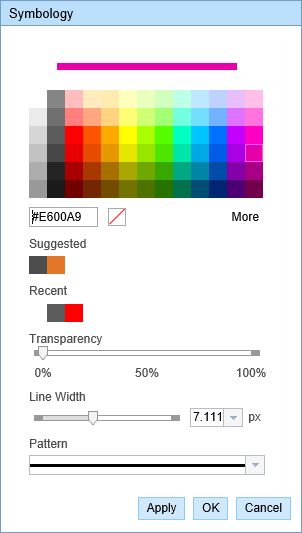
Symbology editor for a line layer 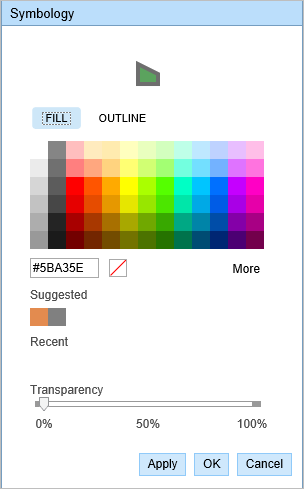
Symbology editor for a polygon layer - Change the symbology according to your organization’s standard.
- Click Apply to preview the symbology on the map.
The dialog box remains open and you can apply more symbology updates.
- Click OK to apply the symbology updates and close the dialog box.
- Haga clic en el botón Guardar mapa web
 en la pestaña Mapa.
en la pestaña Mapa. Si guarda un mapa web existente de su propiedad, el archivo se actualizará. Si no ha iniciado sesión como propietario del mapa web cargado actualmente o si apunta a un archivo de configuración, se le pedirá que guarde como un nuevo mapa web. Si guarda un nuevo mapa web, consulte la siguiente sección.
Aparece un mensaje de confirmación en la parte inferior derecha una vez guardado el mapa.
The new web map with edited symbology is saved in the respective organization’s portal and is given a new web map ID.